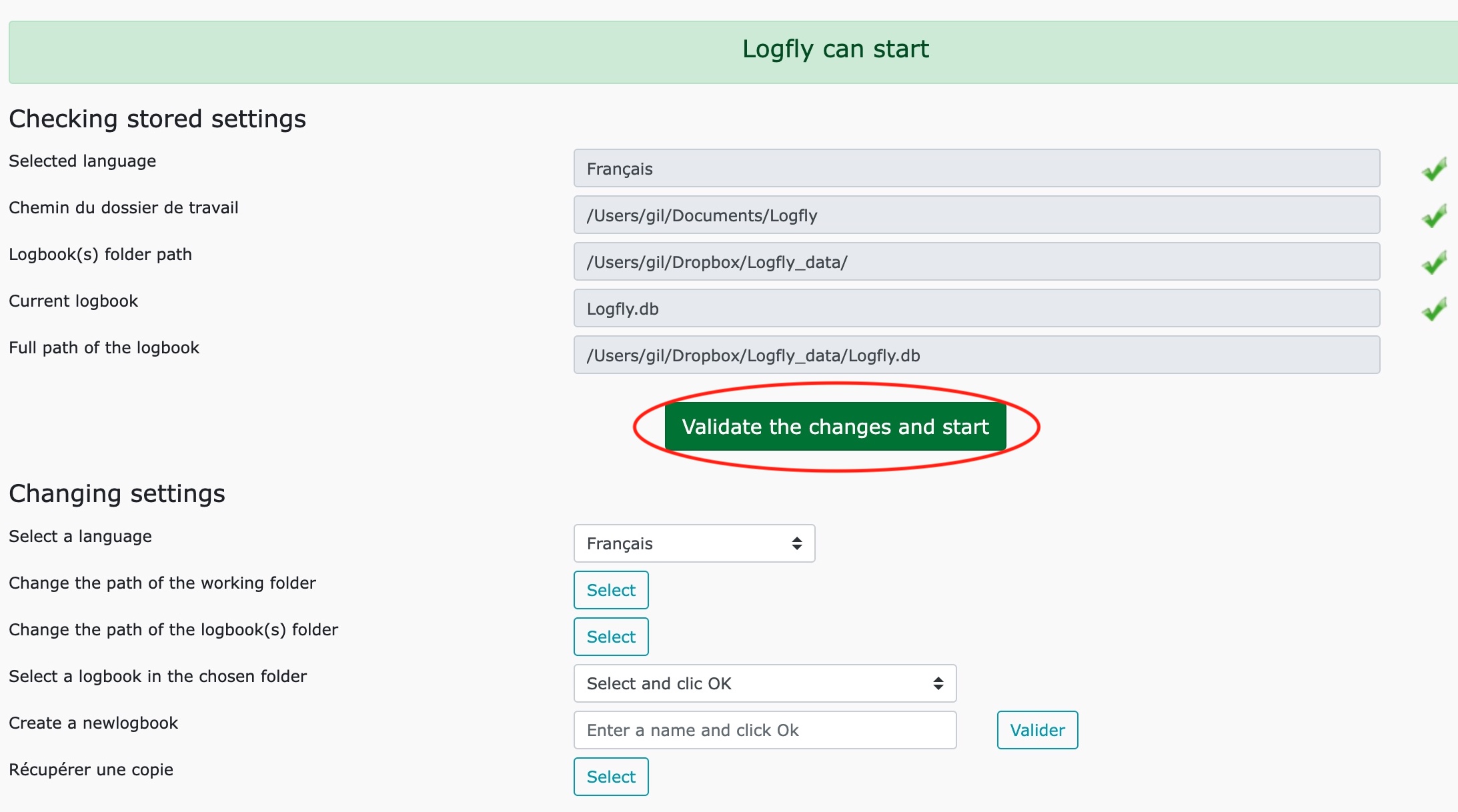Problems
To work, Logfly needs a language file, a working folder and the logbook. Each time Logfly starts, it checks if these items exist. If the check fails, Logfly displays this screen with one or more red icons indicating problems.
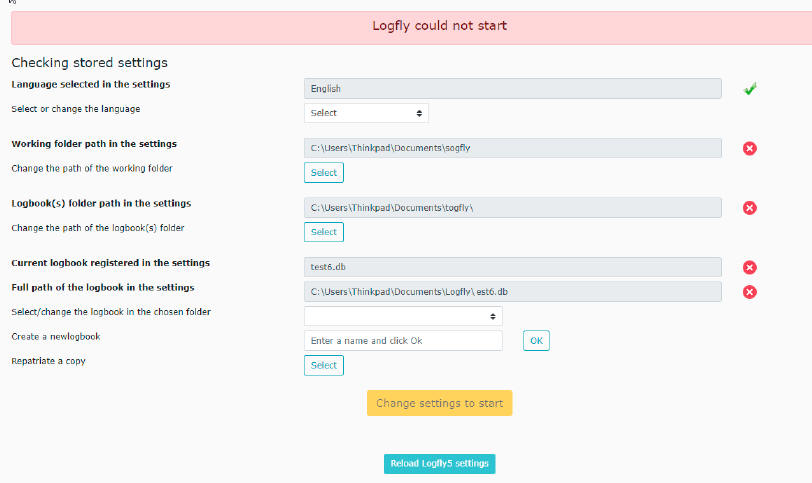
Language
If Logfly has retrieved the corresponding language file, a green check mark is displayed AND the language is selected in the list. If the language file has not been retrieved, Logfly 5 will use English by default and the list of available languages will be displayed in the selection list.

Working folder
Logfly needs a folder to drop and use data like relief files. A red icon indicates that the specified path cannot be found.

Use the select button to choose a valid folder.

Logbook folder
By default the logbook is located in the working folder described above but this is not mandatory. You can specify a different folder or even a cloud folder in order to keep a backup copy and share your logbook on different computers. A red icon indicates that the specified path cannot be found.

Use the select button to choose a valid folder.

Logbook
Logfly displays the name of the logbook saved in the settings and in the next field the full path to it. Red icons indicate that the logbook cannot be found in the specified path. If you have selected a valid logbook folder, the selection list contains the logbook(s) in that folder.

Simply select the logbook you wish to use.
You can create a new logbook by entering its name and clicking the OK button. The logbook will be created in the logbook folder shown above.
You can also retrieve a copy of a logbook located on external media into the logbook folder shown above.
Logfly 5
After upgrading from Logfly 5 to Logfly 6, this screen may appear. The Logfly 5 settings file was not correctly imported. After modification, it is possible to reload the Logfly 5 settings by clicking on the button located at the bottom of the window.
Validation
If the problems have been corrected a green banner and a validation/start button are displayed. Click on this button to start the program.