Démarrage
Initialization of settings
At the first run, Logfly 6 will look for the file containing the settings of Logfly 5. If this file exists, the settings are copied to the Logfly 6 settings file, if it does not exist a default setting is applied.
The two most important settings are the working folder and at least one file containing the logbook.
Default settings
A working folder named Logfly is created in the Documents or My Documents folder depending on the operating system. Inside this Logfly folder, a logfly.db file will contain the default logbook. You can create others, they will all have the .db extension. You can also change the working folder, see the Configuration section. The default language selected is based on the operating system but can be changed.
Validate the settings to start (see below).
Logfly 5 parameters
When running version 6 for the first time, Logfly checks if there is a Logfly 5 settings file on the computer. It copies these settings into its settings and a check is performed. Validate the settings to start (see below).
Validation
During this first run, Logfly presents a validation screen of the applied parameters. If everything is operational a green banner is displayed and the validation/start button is shown. Click on this button to start the program.
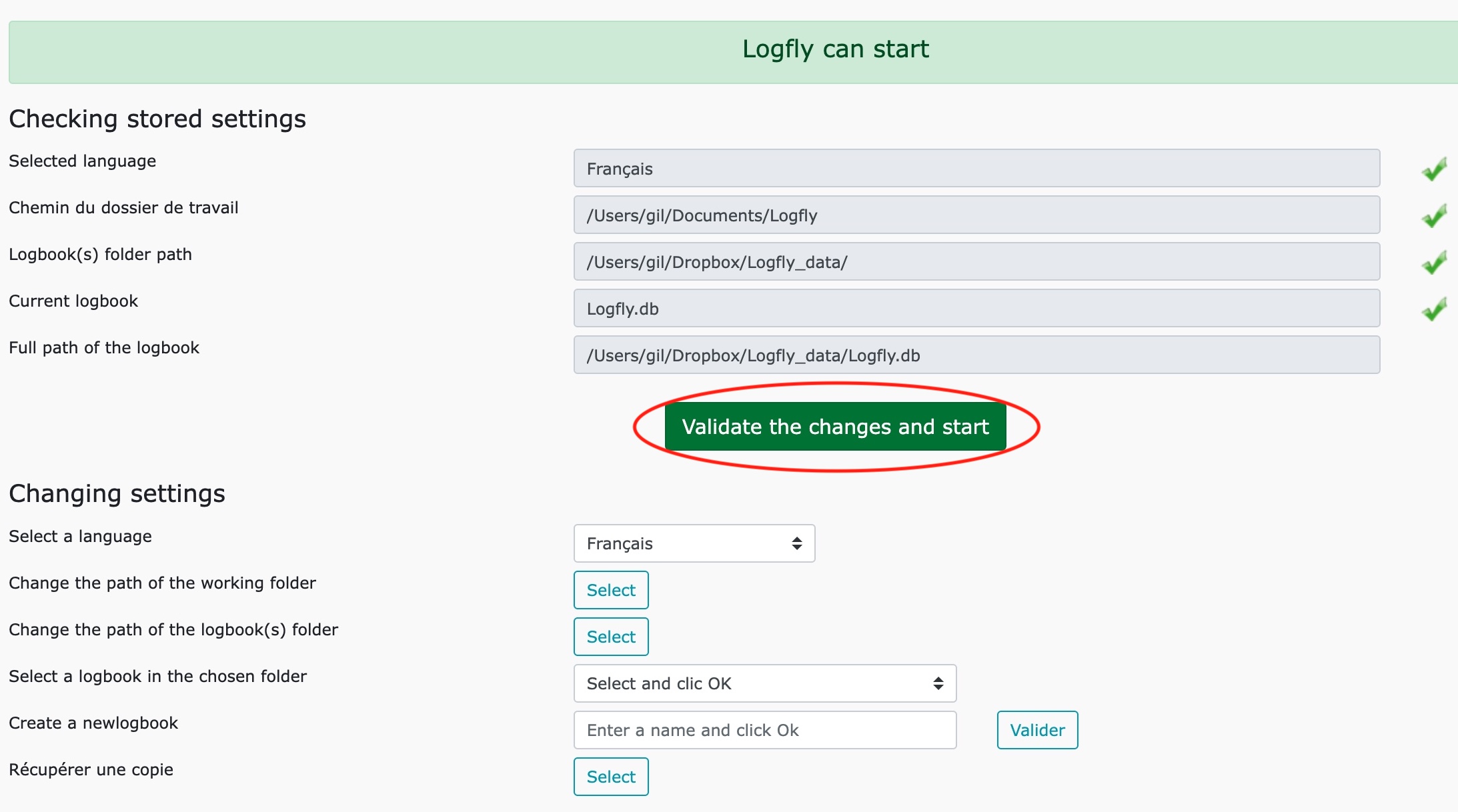
In case of problems, Logfly displays one or more red icons next to the affected parameters. See the Problems page in the Configuration section for resolution of these problems.
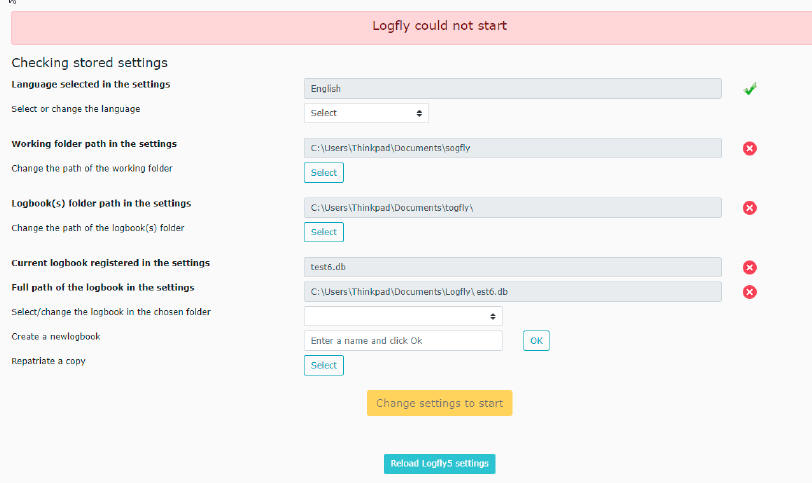
Example track
For a first use, the logbook being empty, an example track of a beautiful flight around the Mont Blanc is displayed. It allows to discover the analysis and display functions of a GPS track.
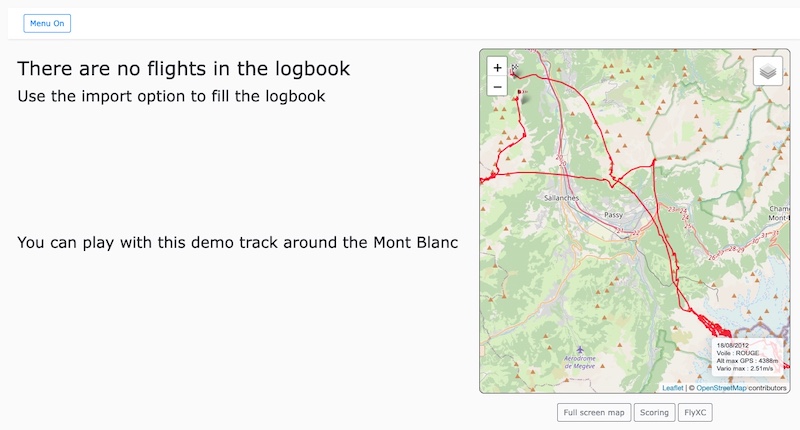
To fill the logbook you can import GPS tracks or manually enter flights without GPS tracks. See the Import section.